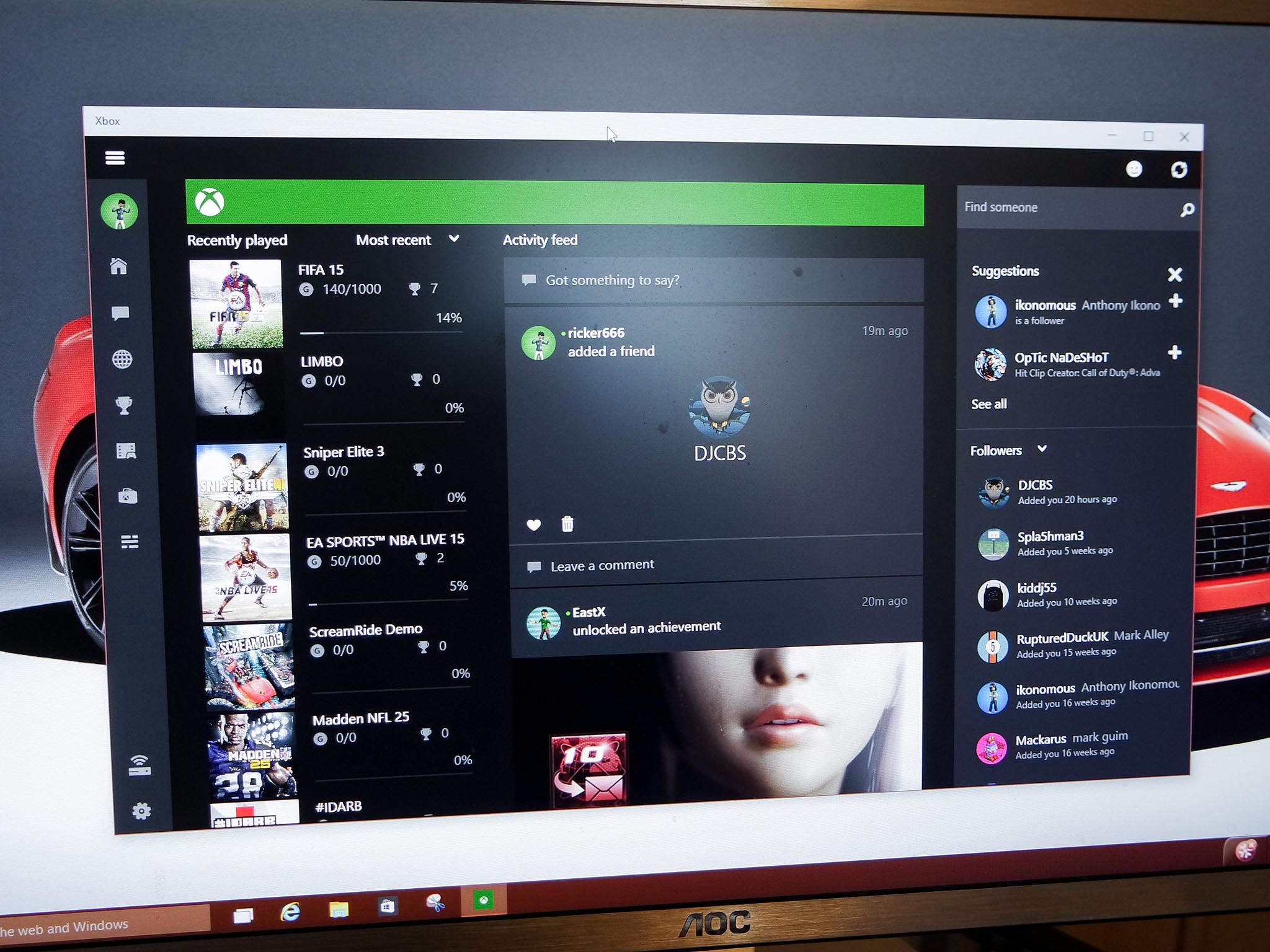
Windows 10 comes with a bunch of handy Xbox integrations, and one of the most useful is the ability to party chat between PC and Xbox One.
The ability to party chat between devices will become a necessity as games like Killer Instinct and Fable Legends arrive with PC and Xbox cross-platform play. For now though, it's simply a handy feature if you want to chat to your friends on Xbox without having them fire up the Skype app.
Here's a brief run-down of how to achieve Xbox to PC party chat in Windows 10.
- Before starting, you'll need to configure your microphone settings properly. I have a Surface Pro 3 which uses a built-in mic, but for voice chatting I tend to use a dedicated headset instead.
- To alter your microphone settings, type "Change System Sounds" into the start menu to pull up the sounds options.

- From here, you can navigate to the recording tab and select your default microphone with a right click menu. There's no way to adjust your microphone in the Xbox app at present.
- Once you're happy your microphone is set up, head off to the Windows 10 Xbox app by hitting the tile, or typing "Xbox" into the start menu.

- On the Xbox app, it's a simple case of clicking "Start a Party (beta)" in the top right hand corner.
- Once you're in a party, simply click the + sign to add friends, click the volume sign to mute and the padlock to prevent people joining without an invite.
I've been using the Xbox app's party chat with a cheap £8 PC headset, and the sound quality seems to be a step-up at both ends. If you close the Xbox app however, the app will register you as leaving the party. It'd be cool if Microsoft allows for the Xbox app to be minimized to the system tray in a future update.